Virtualization vs Emulation: Key Differences and Use Cases Explained
Ever heard the terms “virtualization” and “emulation” tossed around in tech conversations and thought… aren’t they basically the same thing?
Well, they might sound alike, but they’re very different under the surface.
Whether you’re a tech enthusiast, looking to set up your own virtual machine, or just curious about how software mimics hardware, this guide breaks down virtualization vs emulation in a clear and simple way.
Let’s dive in!
What Is Virtualization?
Let’s start with the more commonly used term: Virtualization.
In simple words, virtualization is like creating mini-computers inside your real, physical computer.
Imagine your computer is a cake. With virtualization, you slice that cake into several pieces, and each piece acts like a separate individual cake. That means each slice (or virtual machine) can have its own operating system, software, and users — all running on one actual machine.
Sounds cool, right?
So, how does it work?
Virtualization uses a certain tool called a hypervisor. The hypervisor sits between your physical hardware and virtual machines. It makes sure everything runs smoothly and that each virtual machine gets its fair share of resources — like CPU, RAM, and storage.
Common Uses of Virtualization:
- Server consolidation – Run multiple servers on a single physical server to save space and money.
- Testing and development – Create different test environments without new hardware.
- Disaster recovery – Quickly spin up backups of systems when the main ones fail.
Popular Virtualization Tools:
- VMware
- Microsoft Hyper-V
- Oracle VirtualBox
What Is Emulation?
Now, let’s talk about emulation, the tech twin with a twist.
Emulation is like the ultimate impersonator. It mimics both the software and the hardware of a system — even if that system was built decades ago, or using completely different parts.
Imagine trying to play an old Nintendo game on your modern PC. That’s where emulation shines! It recreates the original hardware environment so old software (like a video game) thinks it’s running on its original machine.
That also means emulation can make your Windows PC believe it’s a Mac, a PlayStation, or even a 90s arcade cabinet.
How does Emulation work?
An emulator reproduces how a specific system functions, bit by bit. It’s more demanding because it doesn’t rely on the host machine’s existing hardware. It rebuilds everything in software.
And yes, that means it runs a little slower than virtualization — but with way more flexibility.
Common Uses of Emulation:
- Gaming – Run classic console games on modern platforms.
- Software development – Test apps on different devices (like a new Android version).
- Legacy support – Access old applications built for outdated systems.
Popular Emulation Tools:
- QEMU
- Bochs
- Dolphin (for GameCube/Wii games)
- RetroArch
Virtualization vs Emulation: So, What’s the Real Difference?
Still scratching your head? Let’s break it down with a side-by-side comparison.
| FEATURE | VIRTUALIZATION | EMULATION |
|---|---|---|
| Speed | Faster (closer to native performance) | Slower (because it simulates hardware) |
| Hardware Compatibility | Requires similar CPU architecture | Can run different or older hardware types |
| Use Case | Running multiple OS on one machine | Testing or running software for different platforms |
| Resources | Efficient resource use | Demands more computing power |
| Examples | VirtualBox, VMware | QEMU, Dolphin |
Still Not Clear? Let’s Use an Analogy
Think of it like this:
Virtualization is like renting out rooms in your house. You’re still using the same building and utilities, but different people are living inside their own spaces, each with their own set of keys.
Emulation, on the other hand, is like rebuilding an old castle in your backyard — brick by brick — so it looks and functions exactly like the original. Takes more time? Yes. More resources? Absolutely. But it lets you visit a time or place that your house could never do on its own.
Which One Should You Use?
That depends entirely on what you’re trying to do.
If you need:
- Efficiency and performance – Go with Virtualization.
- Cross-platform compatibility or running legacy systems – Emulation is your friend.
Still unsure? Let’s look at a few real-life examples.
Examples in the Real World
Scenario 1: You’re a developer building an app for different operating systems.
- Use virtualization to test the app in different OS environments.
Scenario 2: You want to play a PlayStation 2 game on your laptop.
- Use emulation, because you’re mimicking a totally different system.
Scenario 3: Your old payroll software only works on Windows XP.
- Emulation can re-create a Windows XP environment.
Scenario 4: Your company wants to reduce hardware costs and run multiple operating systems on the same physical servers.
- Virtualization helps consolidate those resources efficiently.
Combining Virtualization and Emulation
Here’s where things get even more interesting.
Some advanced setups combine both virtualization and emulation.
Tools like QEMU can act as both — depending on how you configure them. For example, it can virtualize software using the same CPU architecture for better speed, or emulate different hardware entirely when needed.
Think of it as having a Swiss Army knife in your digital toolbox.
Conclusion: It’s Not Either/Or — It’s About the Right Tool
So, is virtualization better than emulation? Not exactly.
Both have their strengths and purposes. The real trick is knowing which one fits your job.
If you need speed and are working within the same kind of system — virtualization is a great choice.
If you need to run older, foreign, or completely different software environments — emulation is the way to go.
Understanding these tools can open up a world of opportunity and help you make your hardware work harder — and smarter.
Final Thoughts
Technology is evolving fast, and tools like virtualization and emulation help us adapt. Whether you’re just curious or planning a full-on IT strategy, knowing the difference between these two can save you both time and headaches down the road.
Have you ever used an emulator to revisit a childhood game? Or maybe virtualized an OS to test a new setup? Share your experience in the comments — we’d love to hear your story!
And if you found this helpful, don’t forget to share it with a friend who might just be wondering the same thing.
Thanks for reading!
Keywords Used:
- virtualization vs emulation
- what is virtualization
- what is emulation
- virtual machine
- emulator
- virtualization tools
- emulation use cases
- hypervisor